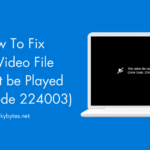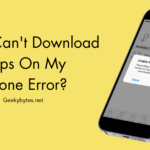League Of Legends (LOL) – PC Game
League of Legends (LOL), a (MOBA) Multiplayer Online Battle Arena Game was created by Riot Games in 2009. This free-to-play computer game is exclusive to users having over 150 million players. It is one of the most well-liked e-sports in the world, with numerous amateur and professional leagues competing across the globe. League of Legends is a ‘T’ rated Teen Game.
League of Legends (LOL), one of the most well-liked (MOBA) games, provides users with an entertaining gaming experience. Despite being a good game, there are a few bugs that can arise occasionally like the error code 004, League black screen, an unidentified Direct X error, etc.
Furthermore, there are occasions when this game doesn’t function properly on Windows 10, and many users have reported experiencing difficulties in starting League Of Legends. If this is the problem with the game as well, let’s understand what can be done. The client software cannot be brought to the front of Task Manager; it operates in the background. Sometimes, the game is unresponsive while launching or shows an error message stating ‘client won’t open’.
Reasons for League of Legends being Unresponsive
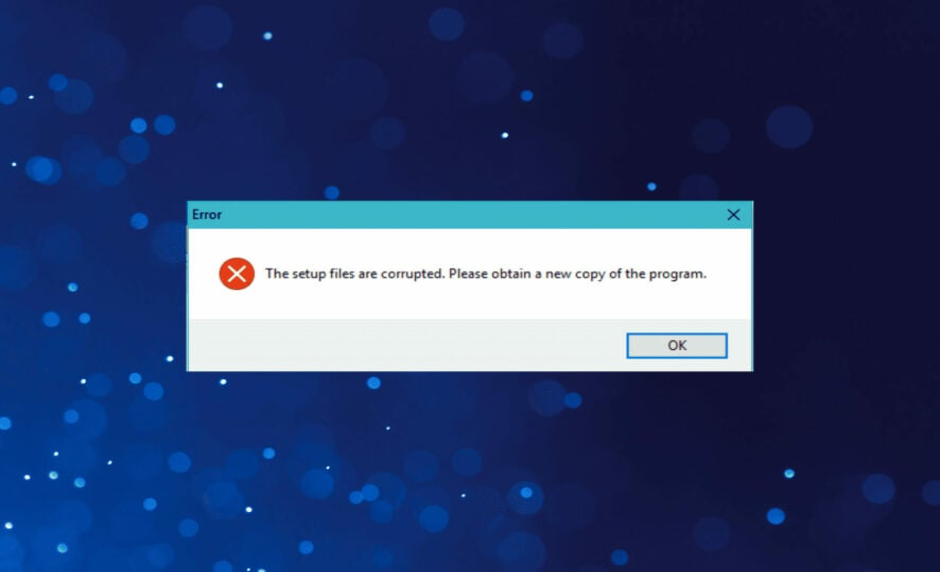
If users have encountered this issue, the League Of Legends game, does hold a few triggers. The common ones include:
- Issues with Antivirus Program: This issue might be due to compatibility problems. The firewall and antivirus software could be the primary reasons preventing the game from running.
- Bad or Damaged Game Files: There are situations where users can have irreparably corrupted game files, which will prevent the game from responding while trying to launch it.
- Bad Shortcuts: The game could also be having a broken shortcut, for which users will need to launch it from another file.
- Driver Problems: Some users may experience problems launching the game due to outdated or malfunctioning graphic drivers.
Some other Variations to the unresponsive issues reported by users include:
- Won’t Open, work, Try Starting Windows 10: Users report that this problem happens on all Windows versions. But even if they don’t have Windows 10, they may still use practically all the solutions since they work with previous versions of the operating system.
- Won’t Open after Clicking Launch: This is one of the more common issues with LOL Game. Close all the open apps before launching the game, as this problem is usually brought on by Razer Synapse or Steam.
- Won’t start RADS error, Exe won’t Launch, Black Screen, due to Firewall: Users should re-check all their settings and try loading the game again; League of Legends may not launch due to a variety of problems.
- League of Legends Doesn’t Start: Several users reported that LOL faces frequent launch issues. To avoid this, it is recommended to launch the game directly from the installation folder to resolve any issues that may have been caused by the shortcut.
11 Ways to Repair League Of Legends (LOL) Unresponsive Issue on PC
Irrespective of the type of issue displayed on the computer, the below effective methods will fix it for your smooth play.
#1. Try Basic Checks
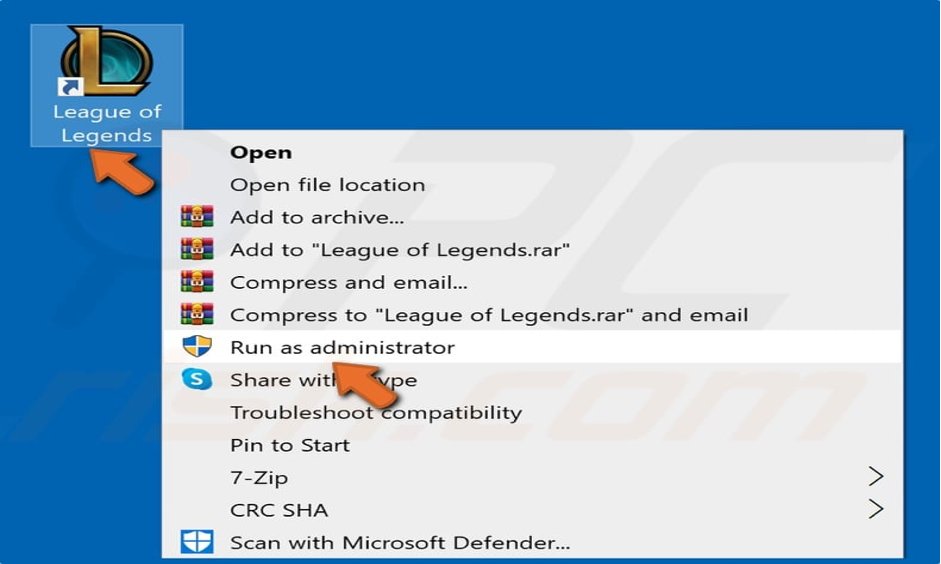
The following temporary solutions must be applied first as they might immediately solve the issue:
- Firstly, run LOL as the administrator. For this, when performing right-click the game file and click on ‘Run as administrator’.
- Check the suggested and minimum gaming requirements of the LOL website, then match them with the conditions of the system. The user’s hardware must essentially be upgraded if it doesn’t fit the specifications.
- Try logging in with a new account to make sure that issues particular to the user’s account aren’t the cause of this issue. If everything goes smoothly this time and the game loads, there is a problem with the user’s previous account. Therefore, users must use the newly created account from here on.
- League of Legends should be closed together with any other open games, especially if they share a client. This will eliminate the chance meddling of in those games with the root of this problem.
- An out-of-date graphics driver could be the cause of the problem, although this is less common. Make sure Windows graphics driver is updated in order to avoid this.
#2. Check Internet Connection
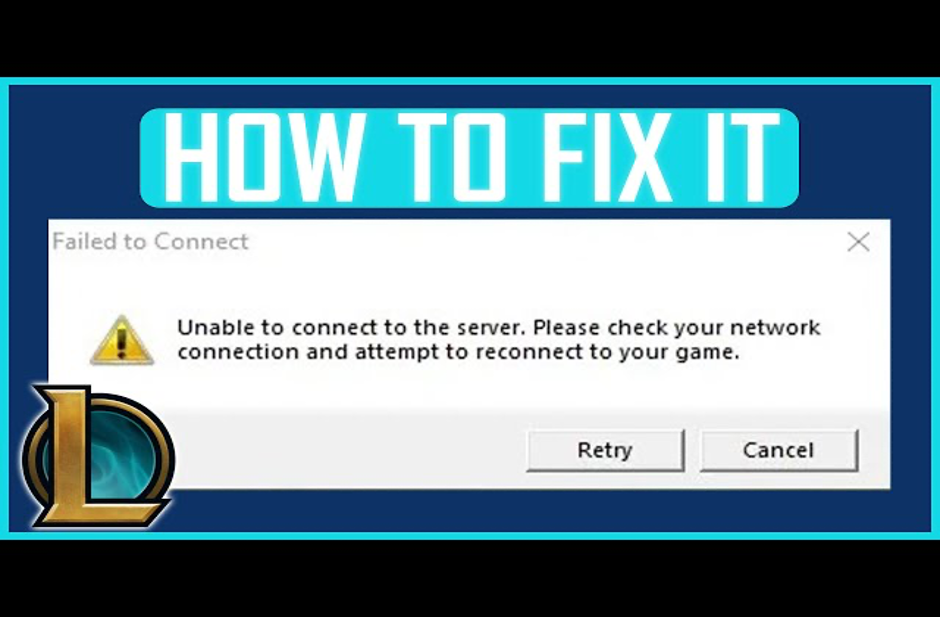
Multiplayer League of Legends PC Game is dependent on servers. For smooth play, user’s device must be connected with the internet. The game might not start or function properly if the device is not online or if the internet connection is not stable. Once the device is connected, verify the strength of the internet connection. Use the necessary fixes to stabilize the connection if it seems unstable.
#3. Keep Patience
League of Legends mostly takes a little longer to launch than usual. If any system’s hardware is weak and barely satisfies the system requirements, the issue is more likely to occur. So, if League of Legends takes long time to load after the launch, give it some more time to ensure it’s not just taking longer than usual to load.
If the screen remains frozen for several minutes, there is probably an issue somewhere. In such case, start applying the remaining fixes.
#4. Re-Launch Game After the Riot and LOL Procedures are Done
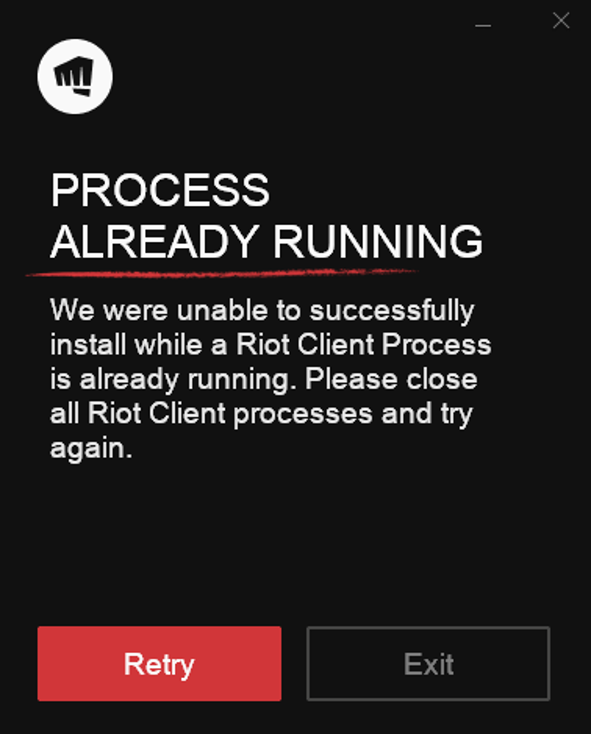
First, after terminating League of Legends and Riot procedures in Task Manager, restart the game. By doing this, users can be sure that a temporary bug isn’t the cause of the problem. To close the tasks, take the following actions:
- Type “Device Manager” in the Windows Search and launch the Task Manager application.
- Locate every LOL and Riot processes.
- Click End task from the context menu to stop each process.
#5. Deactivate Cheat Software
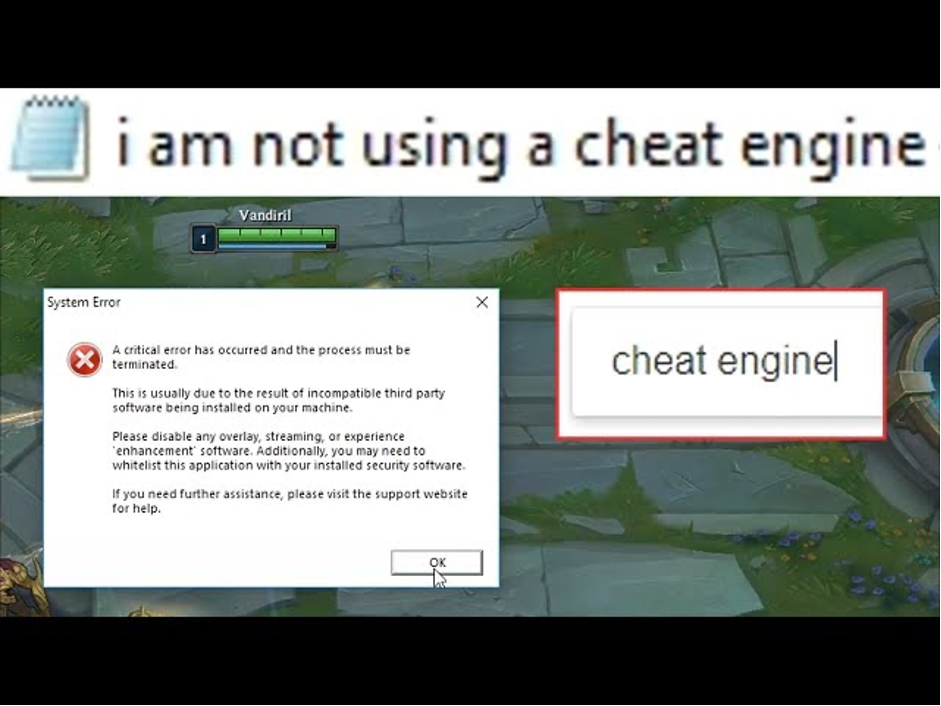
League of Legends usually does not permit the use of hacks and cheats to obtain an edge in the game. LOL will not allow users to hack into the game by changing game files or using cheat tools. This could crash the game or the loading screen could get stuck.
Turn off any 3rd party cheat software if in use. Undo any illegal modifications that was made to the game files to obtain an unfair advantage.
#6. Delete the Logs & Configuration Folders
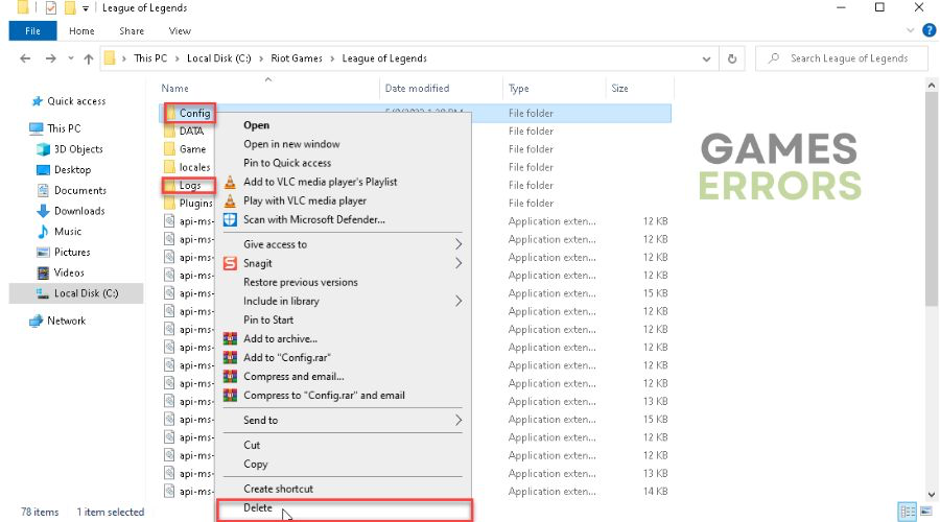
Details about bugs and issues users run into in the game are all included in files in Logs folder. Similarly, the Config folder holds data related to the configuration and settings of the game. These files could be the cause of the problem. Therefore, users must essentially remove the previously mentioned folders.
League of Legends will recreate them when the game is launched again, so users can safely delete them. To remove them, follow the steps below:
- Launch the File Explorer.
Open the installation folder for the game. The game will be found here if users didn’t modify the installation’s default location:
- C:\ Riot Games \The League of Legends
- Locate the folders named Logs and Config.
- Just perform a right-click on these folders and choose Delete to remove them.
#7. Clean System Resources
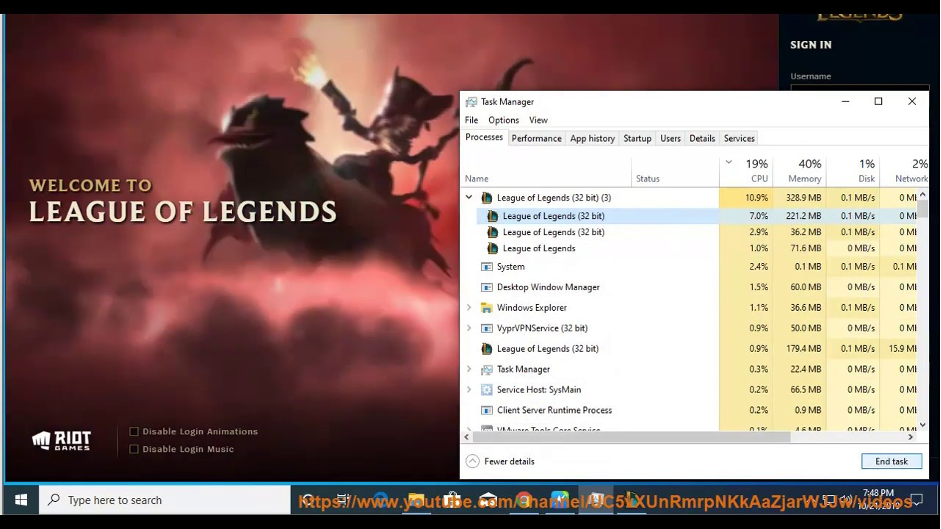
The game League of Legends needs lot of resources. For smooth working of the game, a significant amount of computing power is needed. Make sure there are adequate resources available for smooth running of the game if the system hardware is barely able to satisfy the minimum requirements.
To see this, check the GPU, CPU, and RAM consumption in Task Manager. If the proportion of consumption for these resources approaches 100% on a regular basis, the hardware is experiencing extreme stress. In simple terms, the game lacks the necessary resources to run properly.
In such a case, users will have to close any graphics-intensive programs that are open at the same time of the game. Closing them will free up additional system resources for League of Legends to use to run efficiently.
#8. Whitelist LOL from the Windows Defender Firewall
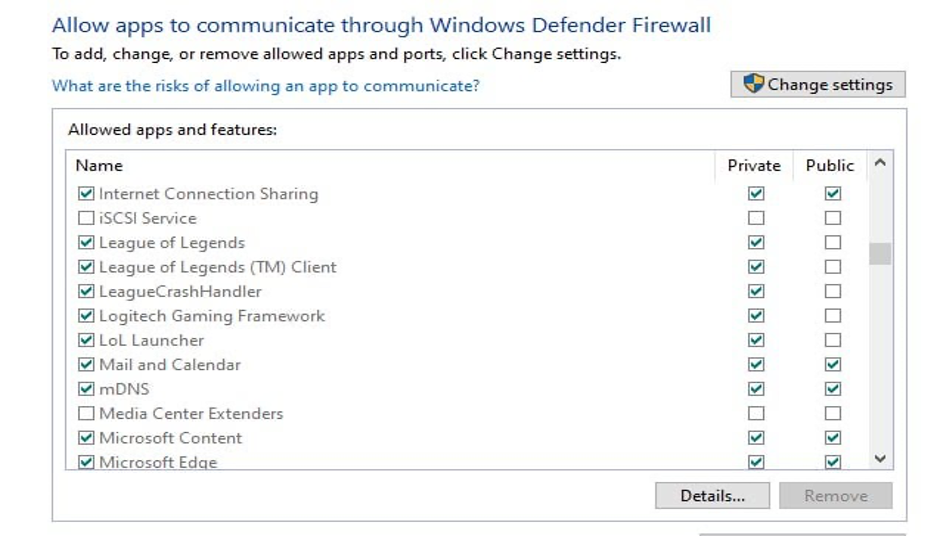
In case the game launches and closes in a short span, Windows Defender Firewall could be preventing the game from opening. Users should whitelist LOL from Windows Defender Firewall to eliminate this option.
Akin, users should either disable or whitelist the game folders through any third-party antivirus software that might interfere with the gaming process.
#9. Deactivate Active In-Game Overlays
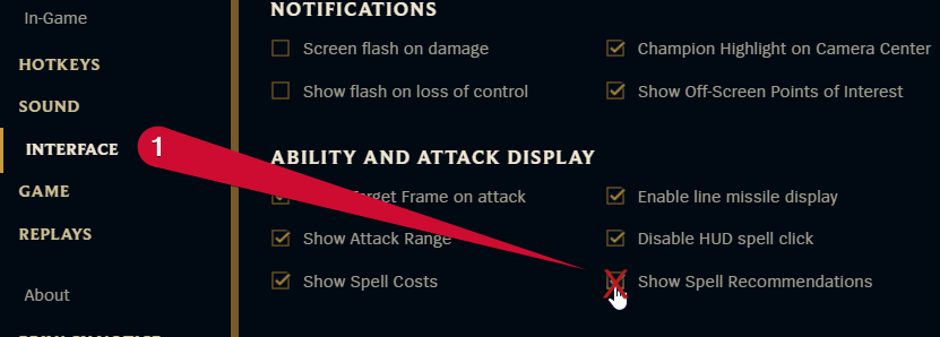
While playing League of Legends, are any in-game overlays used, like the Discord overlay? If so, users should turn them off before launching the game to make sure an overlay doesn’t hang the game on the loading screen. To disable the Discord overlay, follow the below instructions:
- In the lower right corner, click the gear (User Settings) button.
- Go to the left and select the Game Overlay tab.
- Turn the toggle off, beside the Enable in-game overlay.
To disable the overlay for League of Legends alone, rather than all games, follow the steps below:
- In the lower right corner, click the gear (User Settings) button.
- Go to the left and select the Registered Games tab.
- Click on the monitor icon beside the League of Legends.
#10. Try Re-Installing LOL
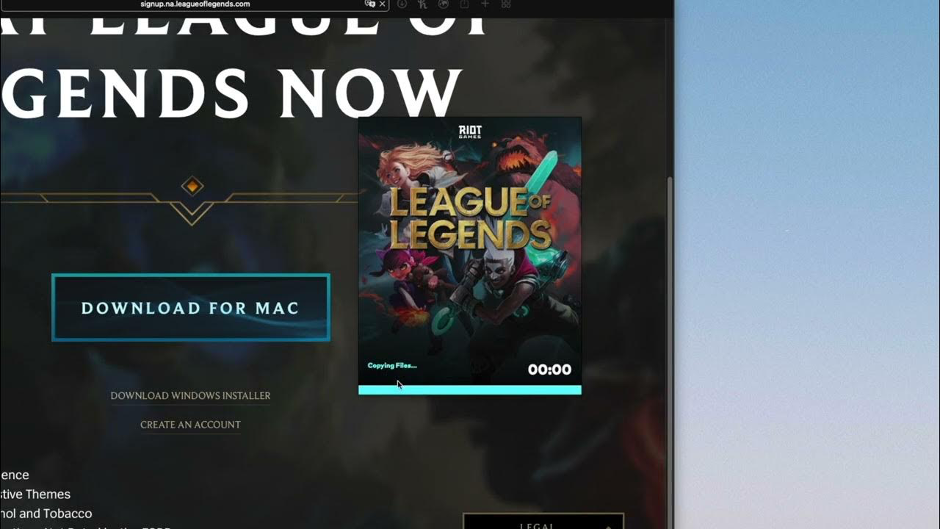
Users will have to reinstall the game if none solutions worked to resolve the issue. It is advisable to remove the previous installation before starting the new one. After uninstalling it, users can download the game again from the authorized website and proceed similarly to how it was done the first time.
#11. Update Graphics Card Driver
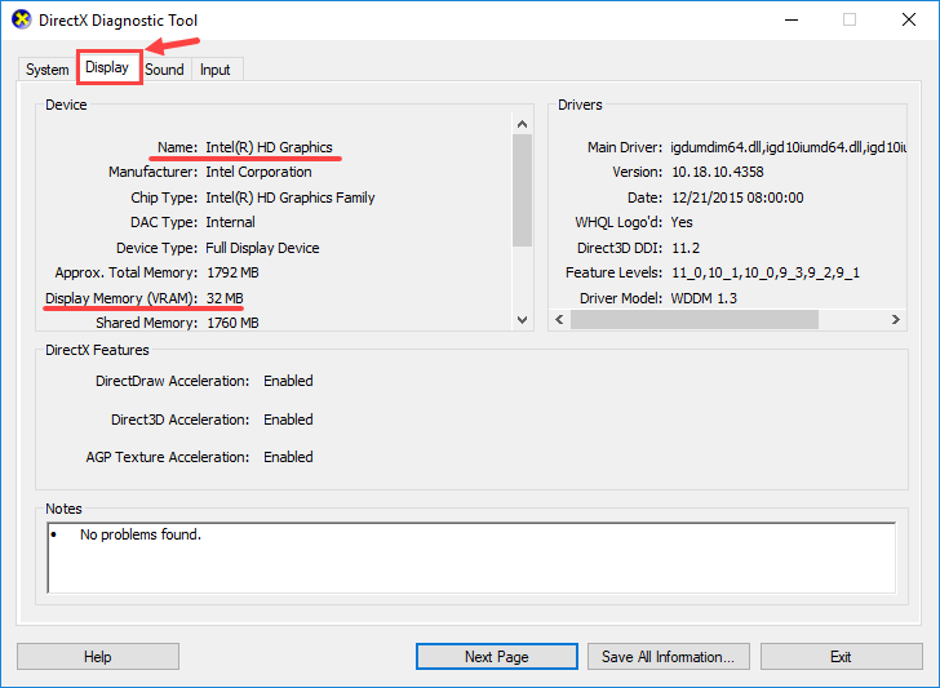
An outdated graphics card driver can be a major tailback causing a number of problems, including unsuccessful game launches. It’s vital that the driver is updated:
- AMD Users: Use the right-click menu to open “AMD Radeon Settings” on the desktop. With this software, users can automatically search and install any accessible driver updates.
- NVIDIA Users: NVIDIA GeForce Experience is the official website for managing graphics cards from NVIDIA; download and install it. It makes updating simple and ensures that users are up to speed with the most recent drivers.
After the graphics driver is updated, restart the system so that the changes are applied effectively.
The Bottom Line
Gamers who are excited to play League of Legends may lose his cool if unresponsive problems arise frequently. But users can successfully avoid these challenges if they methodically take care of the possible causes with easy fixes like restarting computer and playing the game as administrator to more refined strategies like updating graphics card drivers or cleaning up the “Projects” folder.
If none methods proved helpful, kindly open a Player Support ticket.
Happy Gaming!
Frequently Asked Questions
Q. Why User’s League Client is not Launching?
If the firewall is interfering and preventing the League Client from unresponsive files, or if users do not have rights, the League Client won’t open. Simply execute the league client as administrator to resolve this issue; but, before doing so, make sure to end all open league client processes.
Q. What are the Solutions to the ‘League Client Won’t Open’?
Close every league client process in Task Manager and try again if the league client isn’t launching. When finished, launch the League of Legends client as administrator and try to access the directory.