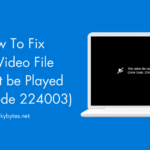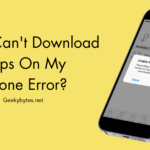Do you know some people stick to iPhones just for iMessage? They do not want to explore Android options because they will not have access to iMessage. Although, in their defense, the rich messaging service from Apple has become quite the buzzword in the past decade. Apple keeps bringing new features to the platform as well. In simple words, iMessage is a strong-enough reason to shift to iPhone, significantly so if your friends or family already use iMessage.
But all these points do not mean that iMessage is perfect. As it happens, many errors confuse users while setting up and using iMessage. The iMessage waiting for activation error is not an exception. When you face the error for the first time, you may think your iPhone is just taking some more time for activation. But the problem becomes evident when the “waiting for activation” message would not go away. At this point, you will find it challenging to start using iMessage on your iPhone.
Rest assured; you do not have to worry about this error. Instead, you can use a number of methods to solve the iMessage waiting for activation error on iPhone and iPad. In this guide, we have explained how you can use the best of these methods.
Potential Reasons for the iMessage Waiting For Activation Error
Even though iMessage is available on iPhone, iPad, and Mac, the reasons for the service showing waiting for activation error can be different on each device. In addition, since an iPhone comes with cellular connectivity, the reasons for an iPhone displaying the error message can be even more diverse. Some of these potential reasons are listed below.
First, we have to understand when the error occurs. You often encounter this error when setting up iMessage on your iPhone for the first time. It could be your first iPhone or a recent upgrade. In the same way, you may see the iMessage waiting for activation message after you have updated your iPhone to the latest version of iOS. It also happens when you set up iMessage after shifting to a new cellular carrier.
- Your iPhone is unable to connect to the internet, which is required for iMessage activation
- Your Apple ID is blocked by iCloud due to security concerns
- You entered the wrong password for your iCloud account during the setup
- Your iPhone has trouble sending and receiving standard SMS messages
- Your iPhone is set to the wrong time/date or time zone
- iMessage servers are down (this is extremely unlikely)
- There are issues with your cellular carrier
You should also keep in mind that Apple sometimes takes up to 24 hours to activate iMessage on an iPhone or iPad. Therefore, we recommend waiting for a day or so if you cannot activate iMessage on your device. If you have done it but continue seeing the iMessage waiting for activation message, you can try the solutions we have covered in this guide. As much as it frustrates us, solving this issue is mostly about patience.
Best Ways to Fix iMessage Waiting for Activation Error
We have picked 10 methods that will help you solve the iMessage activation problem. We recommend that you follow these methods in the provided order since it offers a better chance of solving the problem sooner.
Fix #1 Check WiFi and Cellular Connection
As we said earlier, you need an active internet connection to activate and use iMessage. If you do not have one, you cannot receive iMessage messages either. Therefore, you should check whether your iPhone has a stable internet connection in the first place. Since a cellular connection may not always be enough, it also makes sense to have a WiFi connection. Your iPhone will do the needful to stay connected to the internet via any of these methods.
To ensure both these aspects,
- Open Settings
- Go to WiFi
- Connect to an active WiFi network

- Go to Cellular
- Make sure that Cellular data (and Roaming) is enabled
If you want to double-check whether you have internet access, you can open www.apple.com using Safari. If you have trouble activating iMessage even when you have an internet connection, read along.
Fix #2 Toggle Airplane Mode on Your iPhone
To ensure wireless connectivity on your iPhone is properly working, you can toggle airplane mode. To do it,
- Open Settings
- Turn on Airplane Mode

- Wait for 30 seconds
- Turn off Airplane Mode
During this period, your iPhone will reconnect to the WiFi and cellular networks. So, it will be an efficient way to ensure a proper connection if you live in an area with a poor cellular connection. Similarly, you would be connected to the best WiFi connection available nearby.
As a result, you can easily connect to the iMessage server and activate the service.
Fix #3 Set Up the Correct Time/Date & Time Zone
Apple follows many security protocols when it comes to iMessage activation. One of them is ensuring users do not manipulate the time. Therefore, if your iPhone is set to the wrong time zone or previous time or date, you may not be able to activate iMessage properly, thus getting stuck at the iMessage waiting for activation screen.
To avoid this situation,
- Open Settings
- Go to General
- Choose Date & Time

- Enable Set Automatically
Now, your iPhone will use the cellular or WiFi connection to automatically update the date and time as per your location and time zone. So you will not have to face the iMessage activation error due to an incorrect date or time.
Fix #4 Check Your Apple ID
If you haven’t noticed, iMessage is connected to your Apple ID. Therefore, potential issues with your Apple ID can cause the iMessage waiting for activation error to appear on your iPhone. Here are a couple of things you can do to make sure that your Apple ID is working as it should.
- Make sure that you have logged into your Apple ID by entering the correct email ID (or number) and password. You should be using the same Apple ID you used to enable iMessage. If you are setting up iMessage for the first time, you can create a new Apple ID.

- If you already have an Apple ID, take a second to check whether it is blocked on iCloud. It may have happened if you have entered the incorrect password continuously. In this case, you will have to set up a new password and reset the Apple ID before activating iMessage.
- Even if you do not spot these issues, it may be a good idea to sign out and sign into your Apple ID. It can be done by going to Settings > Messages > Send & Receive and tapping the Apple ID. Then, you can log out of the account and log in again using the correct password.

If everything is fine with Apple ID, but you continue facing problems with iMessage activation, you may need the following solutions.
Fix #5 Check Whether You Have A Working Cellular Plan
It may sound like a no-brainer, but you should check whether you have an active cellular plan on your iPhone. As we said, iMessage will send a verification SMS to activate the iMessage service on your number. So, if you have a cellular connection without sufficient credit, things will be a little tricky.
Therefore, it always makes sense to have a connection with enough SMS and data credit.
Fix #6 Check iMessage Running Status
At this point, it is a good idea to verify whether the iMessage service from Apple is working fine. As you can tell, it is improbable to see an Apple service down. However, one of the slightest downtimes may have caused the delay in your iMessage activation.

You can use Apple’s System Status website to check whether iMessage is working fine. So, if the iMessage system is facing some problems, you can find an entry on the status page. On the other hand, if iMessage is working fine, you need to solve further issues on your iPhone.
Fix #7 Turn Off iMessage, Restart, and Re-enable iMessage
If the solutions so far have not helped you, this one might. We came across this solution during an interaction with Apple Support for the same issue. In this step, you need to have some patience.
To use this method, you have to go to Settings > Messages and turn off iMessage

You can do the same with FaceTime by going to Settings > FaceTime and turning off FaceTime
Now, you can go to Settings > General and scroll down. There, you can find the Shut Down button

Wait for a few seconds after your iPhone is completely shut down.
Once you have rebooted your iPhone, you can go to Settings > Messages > and turn on iMessage
If everything is correct, iMessage will interact with the servers and activate the iMessage service.
Even if this method does not solve the problem, you can try several other steps.
Fix #8 Update Cellular Carrier Settings
By this point, we would assume that your iPhone has some connection issues with the cellular provider. So, it is a good idea to check whether you can find a cellular carrier settings update. To do it,
- Open Settings
- Go to General
- Choose About
If a carrier settings update is available, you can see a pop-up window on the screen. You can update cellular carrier settings and reboot your iPhone. After the reboot, you can try activating iMessage, and it should work in the majority of cases.
Fix #9 Reset Network Settings on Your iPhone
Before you take your iPhone for professional tech support, you should consider resetting network settings on the device to factory defaults. It will ensure that the changes you have made to WiFi and cellular will not impact the iMessage activation.

To reset your iPhone, you can go to Settings > General > Transfer or Reset iPhone > Reset. On the next page, you can select Reset Network Settings. As you can guess, your iPhone will reboot before becoming available.
At this point, you can try the first few methods and try to activate iMessage. If you are lucky, you will not see the iMessage waiting for the activation message again.
Fix #10 Get Professional Tech Support
If these nine methods have not helped you solve the iMessage activation error, your best option is to get tech support from Apple and cellular carriers. They will help you diagnose the system for potential issues and fix them. Then, you can enjoy iMessage access from your iPhone within a few hours. But, of course, if your iPhone has some other cases, you can fix those issues from an Apple Store itself.
The Bottom Line
We believe this guide helped you solve the iMessage waiting for activation error on iPhone. We recommend trying these methods one by one before you take your device to Apple Support.
We should also remind you that iMessage activation may take up to 24 hours, and you should be patient enough at such times.
Frequently Asked Questions
- Why can’t I activate my iMessage on my iPhone?
Multiple factors may prevent you from activating iMessage on your iPhone. First, you must wait up to 24 hours to activate the service. You should also have a device running the latest version of iOS or iPadOS. It is also important to note that iMessage requires you to use a clean Apple ID without security issues.
- How do I activate iMessage again?
To activate iMessage again, you can follow a three-step method. First, you have to turn off iMessage. Then, you can shut down your iPhone from Settings. Finally, once you have rebooted your iPhone, you can turn on iMessage again. At this point, you will be able to activate iMessage.
- How do I activate iMessage with my phone number?
To activate iMessage with your phone number, the number should be connected to your Apple ID in the first place. You can provide the mobile number while activating iMessage on your iPhone if it is already set up. Changing where you send messages through a Settings section is also possible.