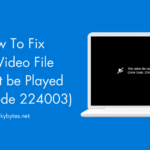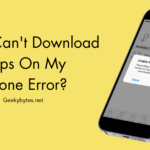It does not matter what you do for work; streaming videos has become essential. Even otherwise, you might use your web browser to stream content from YouTube, Facebook, and other platforms. So, it is not unusual if you are bothered by This video file cannot be played (error code 224003) error. If you are seeing this error for the first time, you may be wondering what it is.
Essentially, this error will stop you from smoothly streaming a video file on your device. Of course, it can be frustrating when you are trying to play an essential video for your studies, work, or entertainment. Of course, since you are here, we assume that you want to fix this video file cannot be played (error code 224003) error quickly.
Here’s a small problem, though. This video file cannot be played (error code 224003) error may appear on different web browsers due to various reasons. As a result, you cannot use the same method on Chrome and Safari. Therefore, we have compiled solutions that you can try on different browsers when they show this video file cannot be played (error code 224003) error.
How To Fix This Video File Cannot Be Played (Error Code 224003) Error Quickly?
As we said, we have split this section of solutions into different sections based on the web browser. But we have covered standard solutions first, and you can follow those steps regardless of your preferred browser.
Standard Solutions
You can try these standard solutions on Chrome, Safari, Firefox, Edge, and other popular browsers.
#1 Check Your Internet Connection
Most people do not realize (or forget) this point when they see this video file cannot be played (error code 224003) error. You cannot stream content properly if you have an unstable internet connection. You might be able to browse the web and load images, but video playback is a different scene.
Video playback requires a fast and uninterrupted internet connection. If you are using wired internet, there is nothing to worry about. However, you should check whether your PC receives ample signals if you rely on a WiFi connection.
If you think your PC is far from the router, you can make logistic changes and try reloading the page. Then, you should be able to play the video without any errors. It also makes sense to use a speed test app to confirm whether the current WiFi speed is suitable for streaming.
#2 Check for Webpage Issues
It is also important to note where you come across this video file cannot be played (error code 224003) error. If it occurs only when you open a specific webpage, a faulty webpage or media player may be to blame. For instance, if you can stream YouTube, but a third-party website shows the error, some things are evident.
Therefore, before following the upcoming solutions, you should check whether the website is working as it should. You can check community or status pages to determine whether the video has playback issues. If it seems to be the case, you should wait a few minutes before retrying.
#3 Restart the Browser
If you have an active internet connection and the website is working fine, the problem may be with the web browser. Before you make any major changes, you must restart the browser and see if the problem resolves.
But keep in mind that simply closing all tabs and windows does not mean restarting, especially if you use a Mac. Therefore, if your OS provides an option to quit an app, you must choose it. After you quit the browser, you can open a new window and retry playing the video.
If a short-term issue with your web browser was responsible for this video file cannot be played (error code 224003) error, you would have solved it by now. If you have not, do not worry; we have other solutions.
#4 Use Another Web Browser
You should also keep in mind that this video file cannot be played (error code 224003) error can be due to a problem related to the web browser. For instance, you may come across the problem only when streaming content using Google Chrome or Firefox.
In that case, you should try opening the webpage using another browser, like Microsoft Edge or Safari. Since both these browsers are native options on Windows and macOS, respectively, they can use better hardware resources to stream content without disruptions.
If you find that the issue is exclusive to a specific browser, you can follow a few steps to fix the browser.
#5 Clear Cache and Cookies
Cache and cookies are designed to improve your browsing experience. However, sometimes, having a cache taking up a lot of resources can slow down your browser. So, as a result, you may encounter this video file cannot be played (error code 224003) error on YouTube or other platforms.

The solution here is simple, though. You can open the web browser, go to Settings, and find the option to delete cache and cookies. Remember that clearing caches and cookies will not affect saved data such as passwords or addresses. Therefore, you can use your browser with almost the same convenience you had.
Another advantage of clearing cache and cookies is that you can have a better browsing experience. You should try this method if your browser is acting sluggish.
#6 Try Private Browsing (without Extensions)
If clearing the cache and cookies does not solve this video file cannot be played (error code 224003) error, you can confidently suspect one of the extensions you may have installed. But first, we should understand if such an extension is causing problems.

The best way to do it is to use the private browsing window on your browser. For example, on Chrome, it is called an Incognito window; on Edge, it is called InPrivate Browsing. Anyway, depending on your browser, you can launch this option and try to open the video.
As you can see, when you open a webpage using the private browsing window, no extensions would work. It is also important to note that private browsing will bypass the cached versions of the webpage. Similarly, the pages you browse will not be a part of the browser history.
So, if you can play the video without any issues on the private browsing window, you can assume that one of your web browser extensions is causing this inconvenience.
#7 Remove Problematic Extensions
After you have figured out whether an extension is causing this video file can’t be played (error code 224003) error, you have to remove it. To remove the extension, you can go to Settings > Extension and remove the ones you find problematic.
It is a good idea to restart your web browser once you have removed ‘problematic’ extensions. In the next step, you must be able to play the video without encountering this video file cannot be played (error code 224003) error.
#8 Temporarily Disable System Firewall
Sometimes, your system firewall may prevent your browser from loading specific web pages. Therefore, you should check if you see this video file cannot be played (error code 224003) error only when the system firewall is active.
You can go to System Settings and turn off the System Firewall for a few seconds. During this period, you can try opening the video player. If it works without showing any errors, you can conclude that System Firewall was responsible.
However, you cannot keep the system firewall disabled at all times. It is not sensible from a security vantage point. Therefore, the better option is to create an exemption for the firewall and add your browser to the list. It will ensure that the system firewall does not interfere with video playback.
#9 Update Flash Player
This scenario is improbable, but here we go. If you still have Flash Player installed on Google Chrome, it is high time you update it. As you may already know, Flash does not receive proper security updates, and you are likely to come across this video file cannot be played (error code 224003) error if a web page uses Flash Player for video playback.
However, we do not recommend the continued use of Flash Player. It is not safe for your system or your web practices in general.
#10 Check For Malware On Your PC
If you still come across this video file cannot be played (error code 224003) error even after trying out the solutions mentioned above, you should not rule out the possibility of malware infection on your device. You can use a free or premium antivirus program to check whether your system is infected.
If so, you must remove the malware infection and try again. In the majority of cases, you will not see this video file cannot be played (error code 224003) error again. This step is beneficial because a malware infection would have caused multiple issues, including data breaches, system usage, etc.
Solutions for Google Chrome
Here are a few solutions tailored for Google Chrome and other Chromium-based browsers.
#11 Disable/Enable Hardware Acceleration
Chrome has a feature called Hardware Acceleration, which uses dedicated graphics resources to better video playback and other features. However, this feature may also cause compatibility issues, including this video file cannot be played (error code 224003) error.
So, if you keep seeing the error, you may want to turn off Hardware Acceleration. You can do it by going to Settings > System > and disabling Use hardware acceleration when available. Then, the problem will disappear, and you can enjoy video playback without further disruptions.
#12 Disable VPN/Proxy Tools
Sometimes, VPN and proxy services on your system/web browser may also cause this video file cannot be played (error code 224003) error. So, it will be a good idea to see whether you see the problem when you’ve turned off VPN or proxy.
You should also try connecting to a different server location and see whether this video file cannot be played (error code 224003) error appears there as well.
The Bottom Line
As you can see, this video file cannot be played (error code 224003) error is not the end of the world. More so, fixing the problem does not require a lot of technical expertise, either. On the other hand, you can start with simple steps such as restarting the browser and exploring advanced ones like disabling hardware acceleration. In this gradual method, you will find a suitable fix for the video playback error with code 224003.
Frequently Asked Questions
You can fix the error code 224003 in Chrome by following simple steps. First, you can quit and reopen Chrome to see if the problem goes away. If it does not go away, you can consider clearing the system cache and cookies. Another powerful method is reinstalling Google Chrome, which will eliminate most errors.
The error code 224003 means the browser cannot play the video on the webpage. The lack of playback could be anything, from server issues to system malfunction. But you can try a few methods to fix the error code 224003.
You can fix this video file cannot be played (error code 224003) error on iPhone by quitting and reopening the browser. You should also confirm whether your iPhone has an active and stable internet connection via WiFi or cellular. It may also help if you can use Safari instead of third-party browsers.