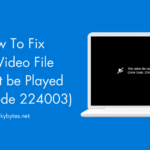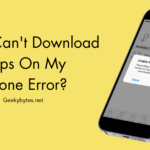The Error ‘502 Bad Gateway’ is an HTTP (Hypertext Transfer Protocol) status code that denotes a communication issue between the two web servers. This error may appear while trying to access a website that is experiencing problems like network overloads, server overloads, or configuration errors, or that receives an erroneous answer from its host server.
Sometimes, the internet connection or the device may not be the cause of error 502 bad gateway. There could be a server-side problem. The 502 error is usually seen when the gateway server is unable to establish communication with the host or upstream backend server:
- The gateway server functions as a middleman or reverse proxy among a client, like a backend server, and a web browser.
- The data for the website, application, or service is hosted by the backend server.
The 502 bad gateway error appears when the gateway servers try to connect with the backend server to acquire the desired data is unsuccessful.

The 502 bad gateway error appears when the gateway servers try to connect with the backend server to acquire the desired data is unsuccessful.
Reasons for 502 Bad Gateway Error
The error code 502 bad gateway is a one of the common errors. This status code usually doesn’t identify the real issue. There are numerous factors that could be causing it, including:
- Server Overload: Web servers can be overloaded in a variety of ways. For instance, a DDoS assault or an abnormally high number of visitors to a website. The 502 bad gateway error message appears and users, as the new visitor, are unable to access the site.
- Backend Server Issues: Occasionally, the issues are more complex and have to do with the website’s backend settings. In this case, only the developers are able to identify the issue and resolve the 502 problem.
- Security Software: Mostly, certain network issues may be caused by security software. Prevention systems (IDS/IPS)/ Intrusion detection and gateway server firewalls may detect potentially dangerous activities and disrupt connectivity.
- Network Problems: Some causes are quite simpler: servers may not be able to communicate with one another due to network problems. Misconfigured routers or even something as simple as a loose wire could be the cause.
- DNS Issues: There are occasions when DNS (domain name system) servers are misconfigured. 502 bad gateway issue is displayed in the browser when the gateway server is unable to resolve the backend server’s IP address.
- Configuration Errors: A 502 bad gateway issue occurs from the servers’ inability to interact if there are any configuration problems on either of them.
- Temporary Glitches: Often, 502 errors are caused by transient bugs or server outages that go away on their own.
8 Fixes for Error 502 Bad Gateway
#1. Test with Another Device
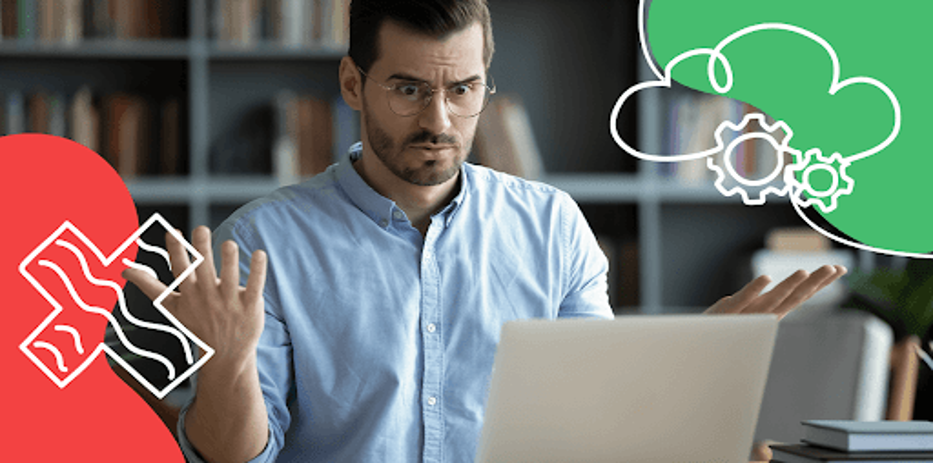
Try visiting the website from smartphone, assuming users are using PC and ISP. Ensure the smartphone data is activated after first turning off the Wi-Fi in the mobile’s settings. If users are able to access the website, the problem could be at users’ end, and restarting the network may address the problem.
Turn off the computer and disconnect router and modem to restart the network. If the Wi-Fi router and modem are integrated, disconnect them, give it a minute, then plug the modem back in and let it to reset. Then plug in the router and let it start. If users have integrated hardware, plug it in and let it boot.
Now, start the computer and try accessing the website.
#2. Refresh Webpage and Try another Browser
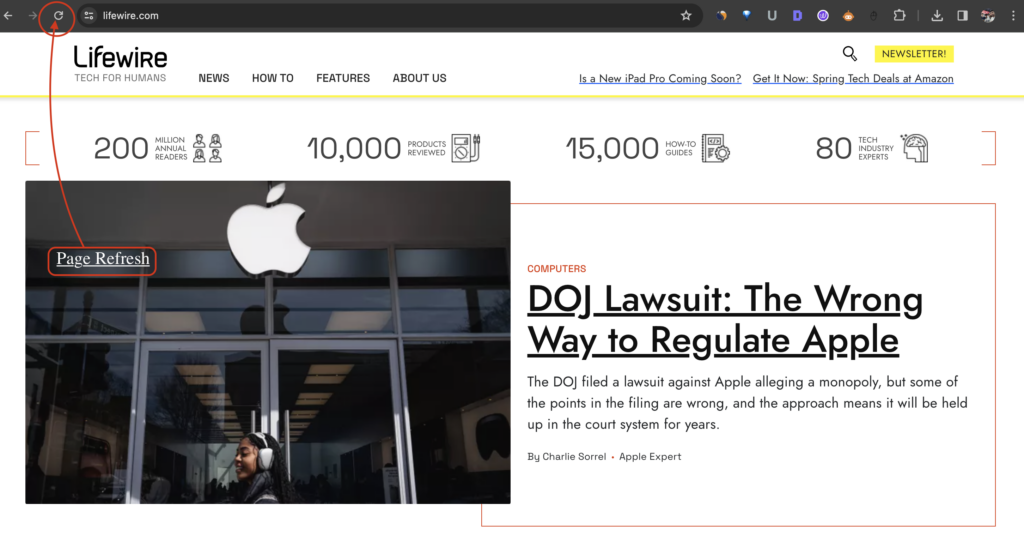
This is the easiest option to try. The 502 Bad Gateway issue might only exist momentarily. For instance, there might have been a sudden spike in traffic or a brief overflow of the web server for a few minutes.
Try refreshing the page after a few minutes of waiting. Try using a another browser to visit the same website if that doesn’t work. If that resolves the issue, the original browser might be the problem. Should the page still not open, there could be an issue with the website itself.
#3. Clear The DNS Cache
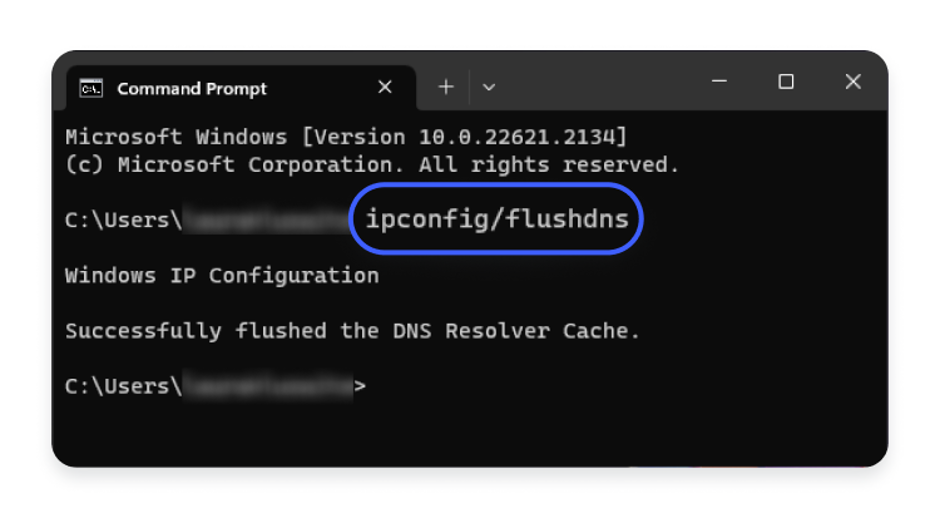
A DNS (Domain Name System) problem may also show the 502 Bad Gateway error. For instance, it may take nearly 48 hours for the site to propagate if users recently moved it to a new web host. Users’ local DNS cache, however, can mostly be the source of the problem. This device’s temporary storage holds data about previously accessed domain names.
- In Windows, users can clear their DNS cache with ‘Command Prompt’. To access, just enter “CMD” into the Windows search on taskbar, and click ‘Enter’.
- Users will now access to the Command Prompt.
- After the Command Prompt box is displayed, just copy or enter the below command:
- Execute it. After it is finished, users will receive a message saying, “Successfully cleared the DNS resolver Cache.”
o In case of MacOS, type or copy the below command.
- Users can also use a 3rd party service like Google Public DNS to change the DNS server temporarily if they feel uncomfortable performing either of these.
#4. Clean Browser’s Cache
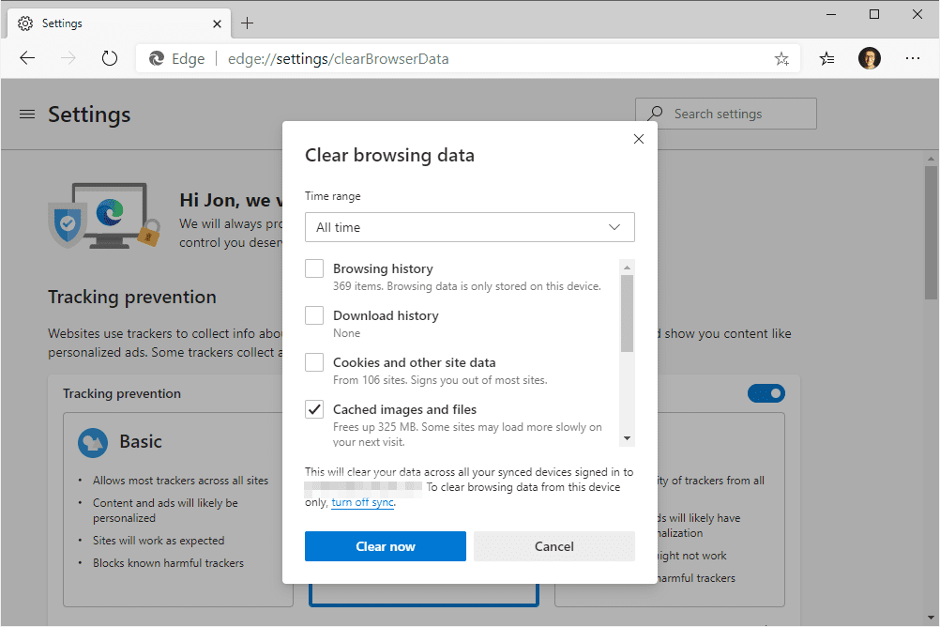
Large amounts of data are stored by browsers, mostly to facilitate faster page loads when the browser is launched again. The Bad Gateway issue, however, could be caused by faulty files or obsolete site data in the browser’s cache. The next action to do is to clean the cache in the browser. The instructions may change depending on the browser being used.
- Use three horizontal bars in the upper right corner of Mozilla Firefox. Navigate to History > Past Events > Clear.
- Users can access additional choices and a new menu from there.
- Now select Today in the time range area, choose Cache (deselect the other options if wanted), and click Clear Now if users were able to access the website without any problems.
Irrespective of whether users are using Microsoft Edge, Safari, Google Chrome, or another browser, the procedure will essentially be the same. For further information, see how to clear the cache in different browsers if not sure.
Even after clearing the cache, the status errors are still displaying while accessing the website, proceed to the next step.
#5. Deactivate Themes and Plugins
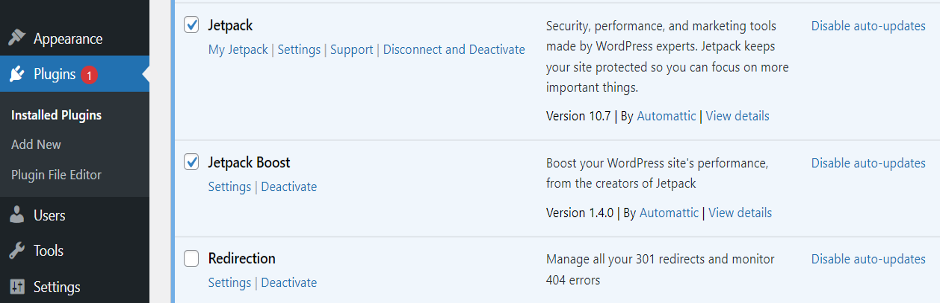
A 502 Bad Gateway issue may arise from a struggle between a newly updated or installed plugin or theme and other plugins or utilities, however this is not common. Users will need to use an SFTP client to deactivate the plugins and themes since they are unable to access their WordPress admin dashboard. Disable or deactivate plugins after installing or logging into the SFTP client.
Note that users can choose to deactivate every plugin for every folder or just a specific plugin—perhaps the ones they have installed or modified most recently.
Once this is done, try visiting the website again. Once it’s operational, proceed to the dashboard, navigate to the plugins menu, and activate each inactive plugin one at a time. Make sure to reload the page each time to see if the dashboard is still accessible.
If a plugin is producing the status code problem, remove or disable it until a remedy has been released by the creator.
#6. Disable CDN or Firewall
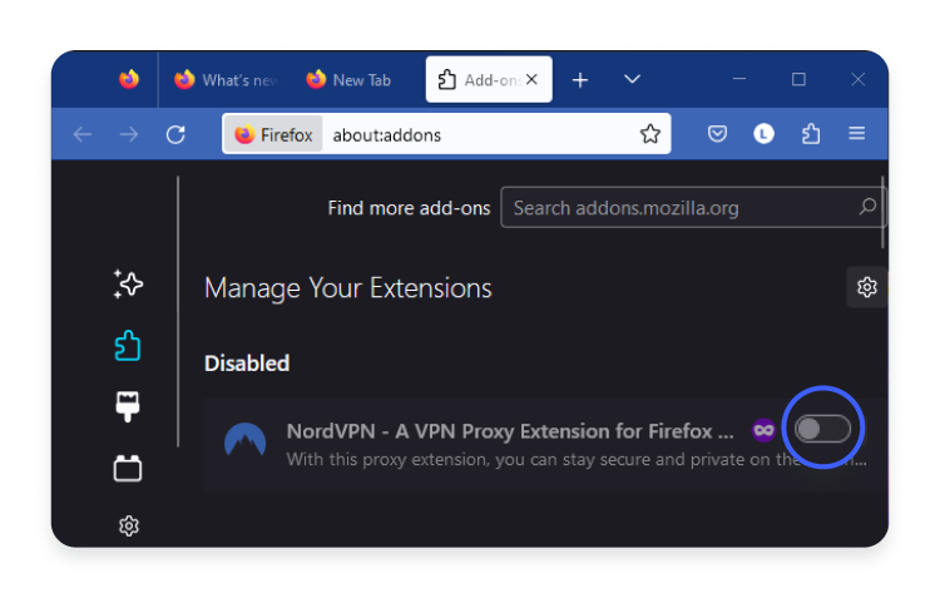
If everything else has failed, the next step to investigate the firewall or CDN (Content Delivery Network). Remember that the firewall may be installed by the host as a stand-alone plugin, or as a component of the total security plugin.
Users can also disable the firewall and CDN from the host’s control panel if maintenance isn’t the problem. It is advised that users contact their host for support, as they may not all use the similar control panel.
#7. Restart PHP and Increase PHP Limits
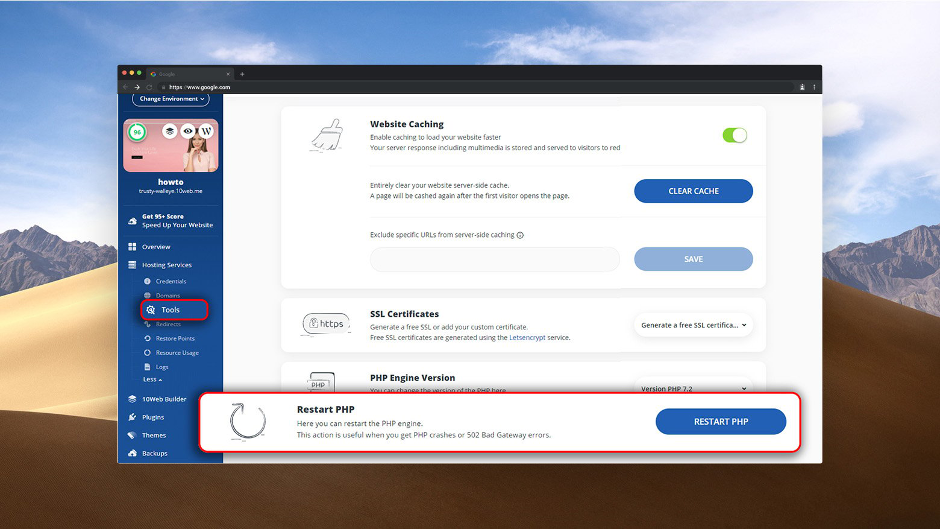
PHP timeout problems may also be the reason for the 502 Gateway Error. This occurs when the request times out and the PHP process consumes more time than the allowed load time. Users can fix their connectivity problems by restarting PHP. Restarting the services can usually be done through the control panel, but if it’s not there, just contact the host to handle it.
Regretfully, users might need to adjust the max_execution_time or max_input_time parameters on their server. WordPress sets these numbers to 300 seconds by default. However, users can use the control panel on their host to increase the PHP execution time, or users can contact technical support team and ask them for help.
#8. Contact the Hosting Provider
If all the methods are tried and nothing has worked, users should try contacting their hosting company. It is possible that the website is experiencing a server problem. If that’s the case, the only option is to wait patiently to make the necessary corrections.
They might also be able to locate the cause of the 502 Bad Gateway issue and guide through a fix. A lot of providers provide chat assistance around-the-clock, and they ought to be able to handle problems fast.
The Bottom Line
The annoying 502 Bad Gateway error is a common problem caused from a server communication breakdown. This error can be caused by multiple reasons like network problems, software defects, overloads, and incorrect server settings. Refreshing the website, verifying server configurations, assuring network stability, clearing the DNS cache, or looking for widespread outages are some ways to fix a 502 network error. Get yourself familiar with all the techniques mentioned above to solve any such problem in future.
Frequently Asked Questions
Q. What Causes the 502 Bad Gateway Error?
The 502 bad gateway is usually caused by network/server problems; however, client-side problems can also be the reason of the error.
Q. Is the Error 502 Bad Gateway Temporary or Permanent?
No, mostly error 502 Bad Gateway is temporary. Temporary problems like DNS troubles or server-side coding flaws may be the reason. Usually, reloading the website or giving it a few minutes can fix the problem. 502 Bad Gateway issue message may be shown despite being a server-side issue due to client-side variables like DNS or cache.
Q. How to Fix ‘502 Bad Gateway’ Error?
There are a number of things users can try when accessing to solve 502 Bad Gateway Error:
- Test with Another Device
- Refresh Webpage and Try another Browser
- Clear The DNS Cache
- Clean Browser’s Cache
- Deactivate Themes and Plugins
- Disable CDN or Firewall
- Restart PHP and Increase PHP Limits
- Contact the Hosting Provider
Q. Does Error 502 Bad Gateway Impact SEO?
Certainly, if a 502 Bad Gateway problem continues for a long period, it may have an impact on search engine optimization (SEO). Since inaccessible pages resulting from server issues can have a detrimental effect on a site’s rating, search engines, such as Google strive to give users a positive experience. To reduce the possible impact on SEO, it is important that these problems be fixed right away.